Want to use or mute voice chat in *Monster Hunter Wilds*? Even though it's a multiplayer game, you don't necessarily need to engage in conversations. However, if you do want to chat and aren't using external platforms like Discord or party chat, you'll need to set up the in-game voice chat. Here's how you can do it.
How to Use and Mute Voice Chat in Monster Hunter Wilds
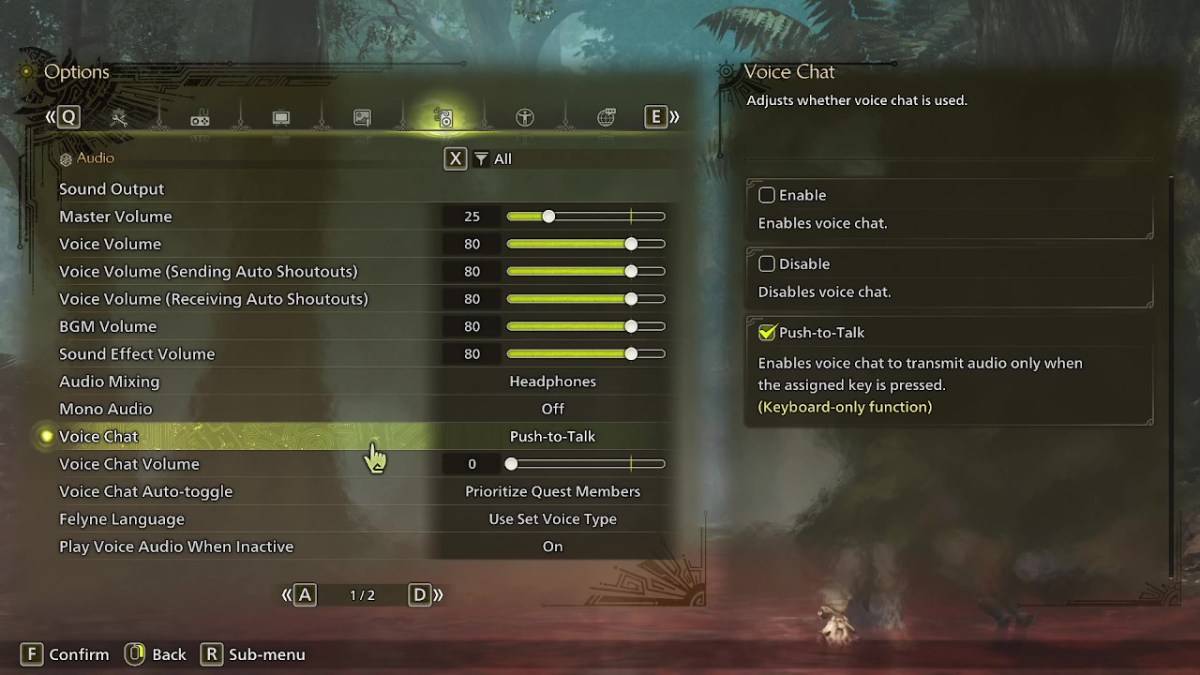
All voice chat settings are found in the audio section of the menu. Navigate to the options, either in-game or from the main menu screen, and select the tab that's third from the right. Scroll down slightly, and you'll find the Voice Chat setting. This setting offers three options: enable, disable, and push-to-talk. Choosing 'enable' keeps your voice chat active at all times, 'disable' turns it off completely, and 'push-to-talk' allows you to activate voice chat by pressing a button on your keyboard, though this feature is exclusive to keyboard users.
Additional settings include voice chat volume, which adjusts the loudness of the voice chat for you, and voice chat auto-toggle. The auto-toggle feature can be set to prioritize the voice chat of quest members, link party members, or not switch automatically. Quest members are those you're actively playing with, making this the most commonly used option. Link members refer to those in your link party, which is useful if you're guiding someone through the game and need to communicate while they navigate through cutscenes.
That covers all you need to know about voice chat in *Monster Hunter Wilds*. While the audio quality might not match that of dedicated apps, having an in-game option is beneficial, especially for cross-platform play. If you're looking for better sound quality, using external communication platforms is recommended.
 Home
Home  Navigation
Navigation






 Latest Articles
Latest Articles

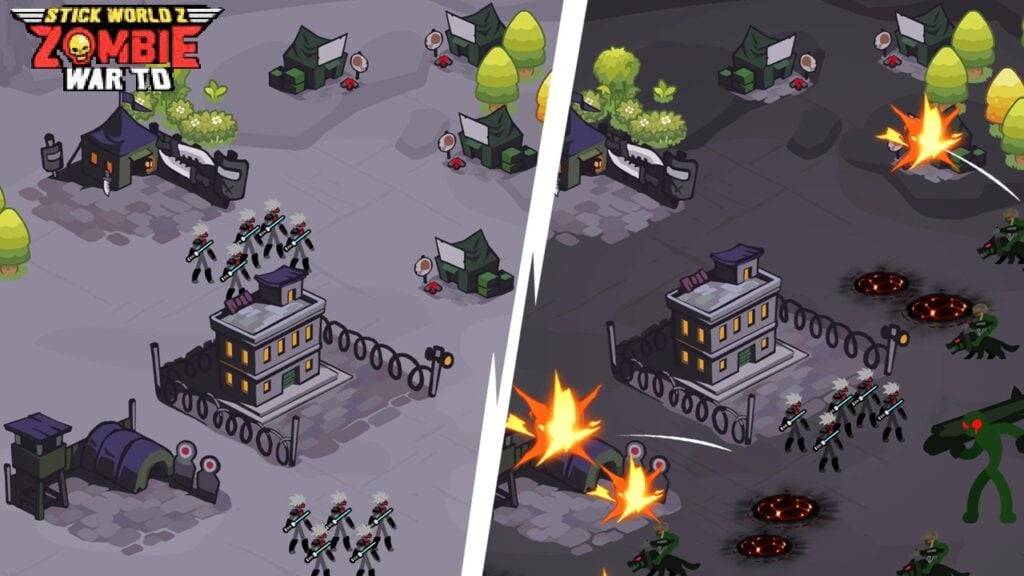








 Latest Games
Latest Games












